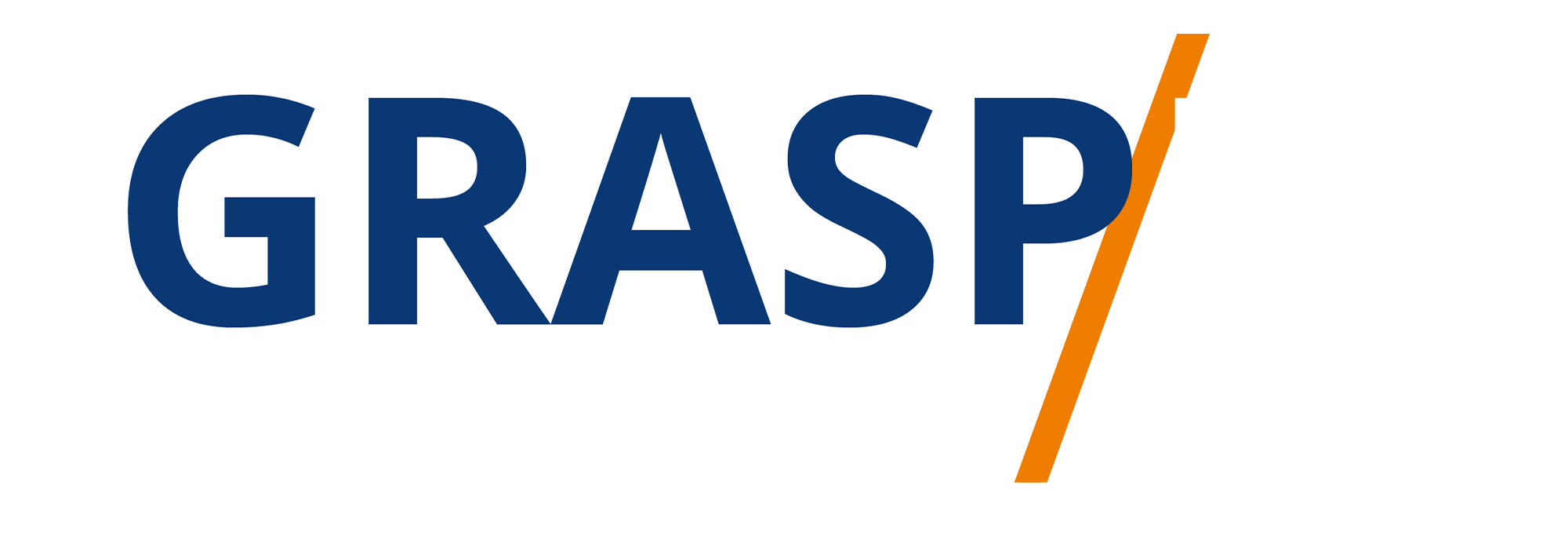Introduction
Whiteboard presentations are animated presentations in the form of cartoons or storyboards. They can be used for a wide variety of applications, including marketing, educational purposes, and even quick tutorials.
Generally, whiteboard animations are time-lapse or stop-motion style animations, however there are many different types of whiteboard animations you can employ for different purposes.
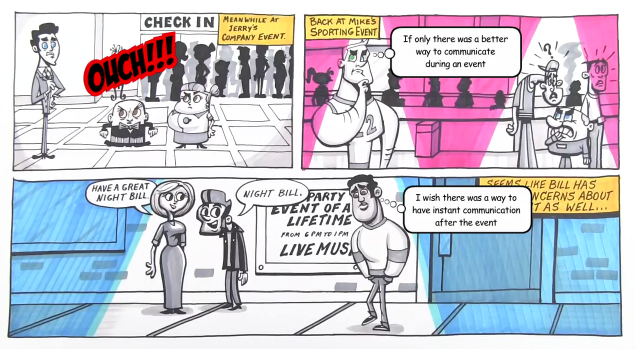
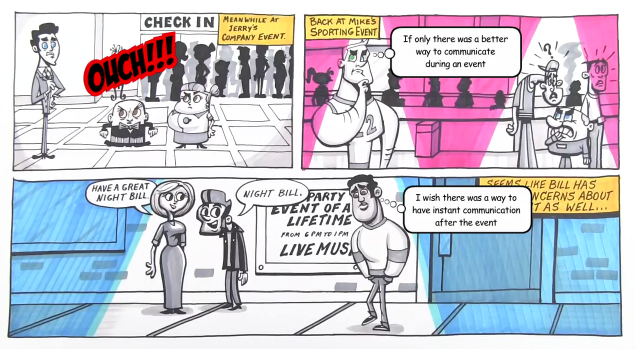
Above is an example of a whiteboard animation, courtesy of Wikimedia Commons. It was donated to the public domain by its author, Jace Vernon.
The original whiteboard presentation was, quite literally, an individual such as a college professor giving a lecture or a business person making a presentation using a physical whiteboard.
The purpose of the whiteboard is to present information visually, making it easier for people to understand concepts than if they were simply spoken. For example, a mathematical equation might be significantly easier to explain to students by drawing it out than it would be to explain solely with words.
You can make use of this visual media by creating your own whiteboard presentations. These presentations can make it much easier to explain certain concepts to your viewers than traditional videos.
In this report, you’re going to learn some tips for making quality whiteboard presentations, and we’ll take a look at some of the software you can use to make these presentations even if you have no experience doing so.
So, let’s get started.
Uses of Whiteboard Animations
There are many different things you can use whiteboard animations for. Here are a few different ways you can use them to benefit your business.
- Advertisements – Whiteboard presentations can actually make great commercials. They can be used for television commercials, online commercials, etc. Even UPS has done whiteboard commercials.
- Marketing – You can also use whiteboard videos for marketing purposes, such as on sales pages, uploading to YouTube, etc.
- Education – Whiteboard animations have been used for years for educational purposes. If you think about it, this makes sense, because whiteboard animations are based on the whiteboards used in classrooms by teachers and professors to explain lessons. Using whiteboard animations allows you to create the same type of presentation one might see in a classroom, but without necessarily having to stand in front of the camera yourself.
- Entertainment – Yes, whiteboard animation can be useful for solely entertaining purposes, too. For example, the online cartoon series known as “Simon’s Cat” makes use of whiteboard techniques and has become wildly popular and viral.
Types of Whiteboard Presentations
Just like there are many uses for whiteboard presentations, there are also many different types.
Talking Head
The traditional (and original) form of whiteboard presentation is the “talking head” style. In this type of video, the individual, usually presented from the waist up or the chest up, stands in front of a real whiteboard and makes a presentation, using the whiteboard as a tool in that presentation. Teachers and professors in classrooms and in lectures, generally use this style of whiteboards. It also used by executives making presentations to their company, and anyone making a presentation to a large group of people, etc. The talking head presentation is what started whiteboard animations of all types. The other forms evolved from this.
Here is an example of a talking head style presentation:
>> https://www.youtube.com/watch?v=xmX6WBAZzIE
And here is an example of a teacher using a whiteboard:
>> https://www.youtube.com/watch?v=os2jgO8pX6A
Cartoon
Cartoons can make great presentations in almost any field, and even traditionally “stuffy” niches may find a cartoon video refreshing if it is well done. Remember, cartoon videos don’t necessarily have to be funny, but a little comedy can help lighten the mood of any presentation.
Here are a couple of examples of whiteboard cartoons:
>> https://www.youtube.com/watch?v=6vZ0iqUS6sg
>> https://www.youtube.com/watch?v=_dm_2G-rIOs
Educational
Educational videos are typically made to appear like a professor in a talking head type presentation, but without actually showing the teacher. This is commonly used for math lessons, but could be used for nearly any type of educational situation.
Here is an example of an educational whiteboard presentation:
>> https://www.youtube.com/watch?v=HbZjmGQ3Ji8
Doodle
A doodle presentation can be similar to any other style of presentation, however it consists mainly of a hand (or a ghost hand if you’re using strictly animation software and not filming live) drawing and writing.
Here are some examples of doodle presentations:
>> https://www.youtube.com/watch?v=u6XAPnuFjJc
>> https://www.youtube.com/watch?v=g-zZKh3D4Ro
Stop Motion
A stop motion whiteboard animation can be similar to any other style of presentation, however it is basically done one frame at a time instead of filming continuous video. Basically, single frames are developed using photographs or graphics and then animated together like a cartoon.
Here is an example of a stop motion presentation:
>> https://www.youtube.com/watch?v=tmJGl2shUwE
These are some general types of whiteboard animations, but you can probably find other examples, as well.
Whiteboard Presentation Software
There is a multitude of software that you can use to create whiteboard presentations. These programs come in different price ranges, with different features, and are available for all types of operating systems.
Let’s take a look at some of the different software:
GoAnimate
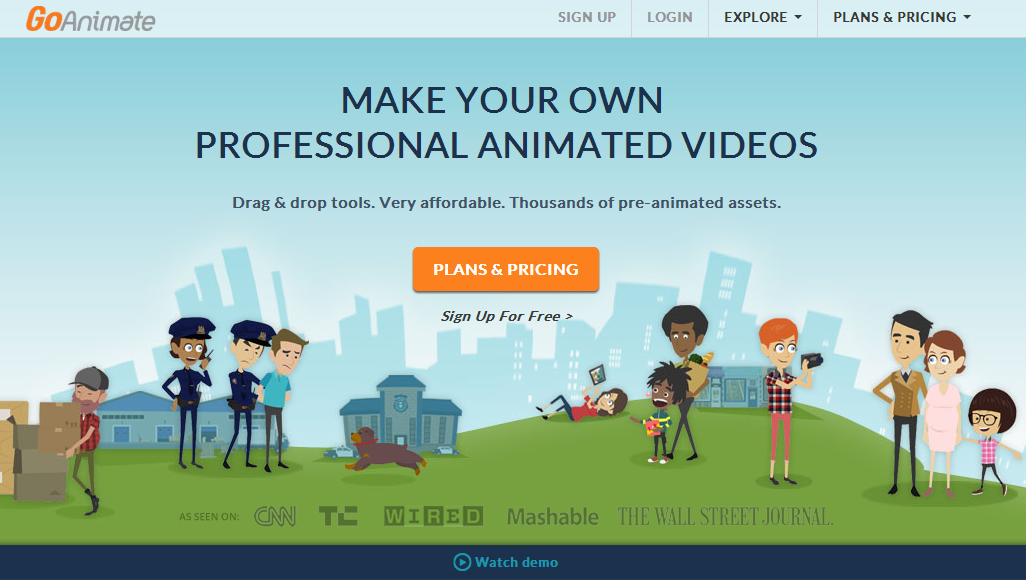
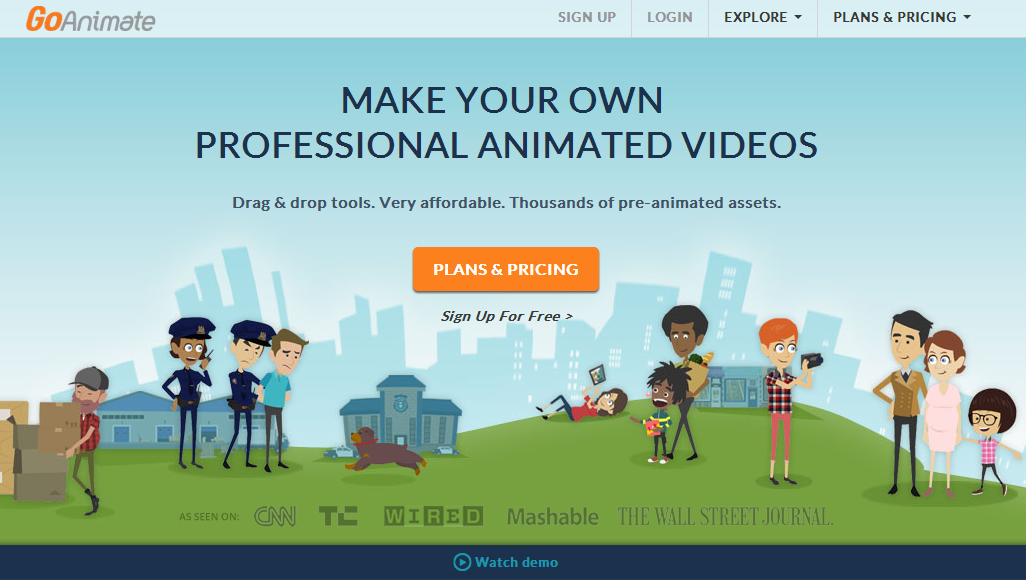
GoAnimate is one of the most popular whiteboard cartoon creation tools available. It’s extremely powerful, offering a wide range of built-in resources including backgrounds, characters, etc.
Making a presentation with GoAnimate is simple. Once you log in, simply click “Make a Video” on your dashboard:
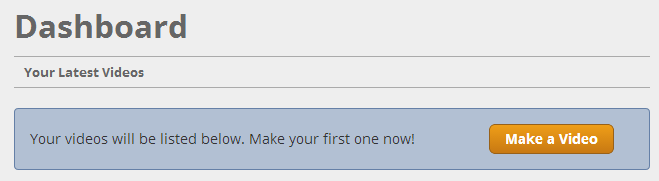
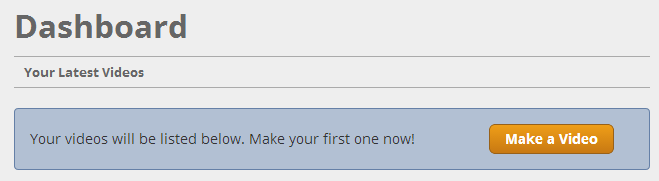
There are several different themes to choose from, including a variety of cartoon styles and a Whiteboard Animation style, which is exclusive to the paid system.
There is a tutorial that will lead you through the process of getting started:
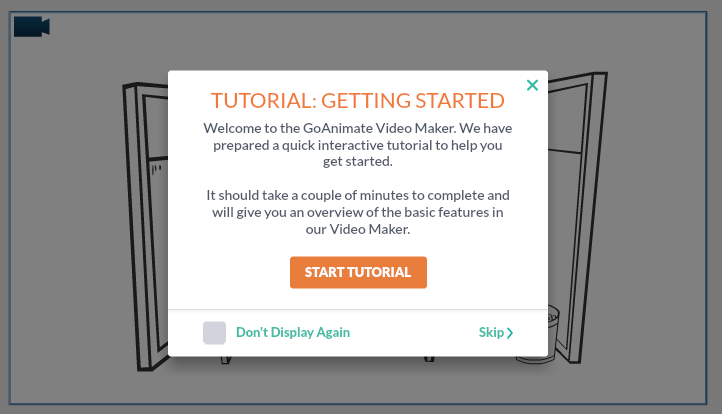
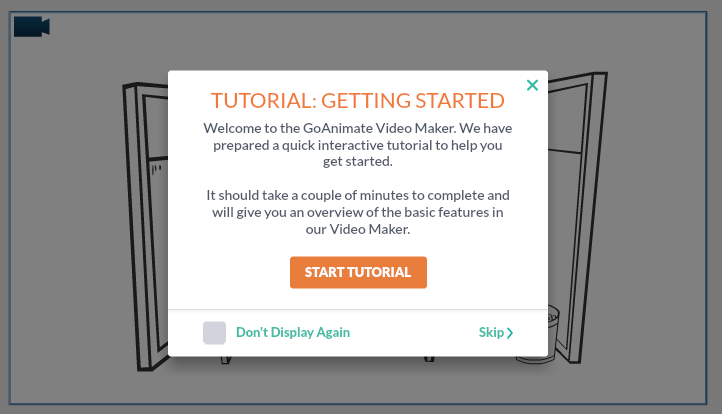
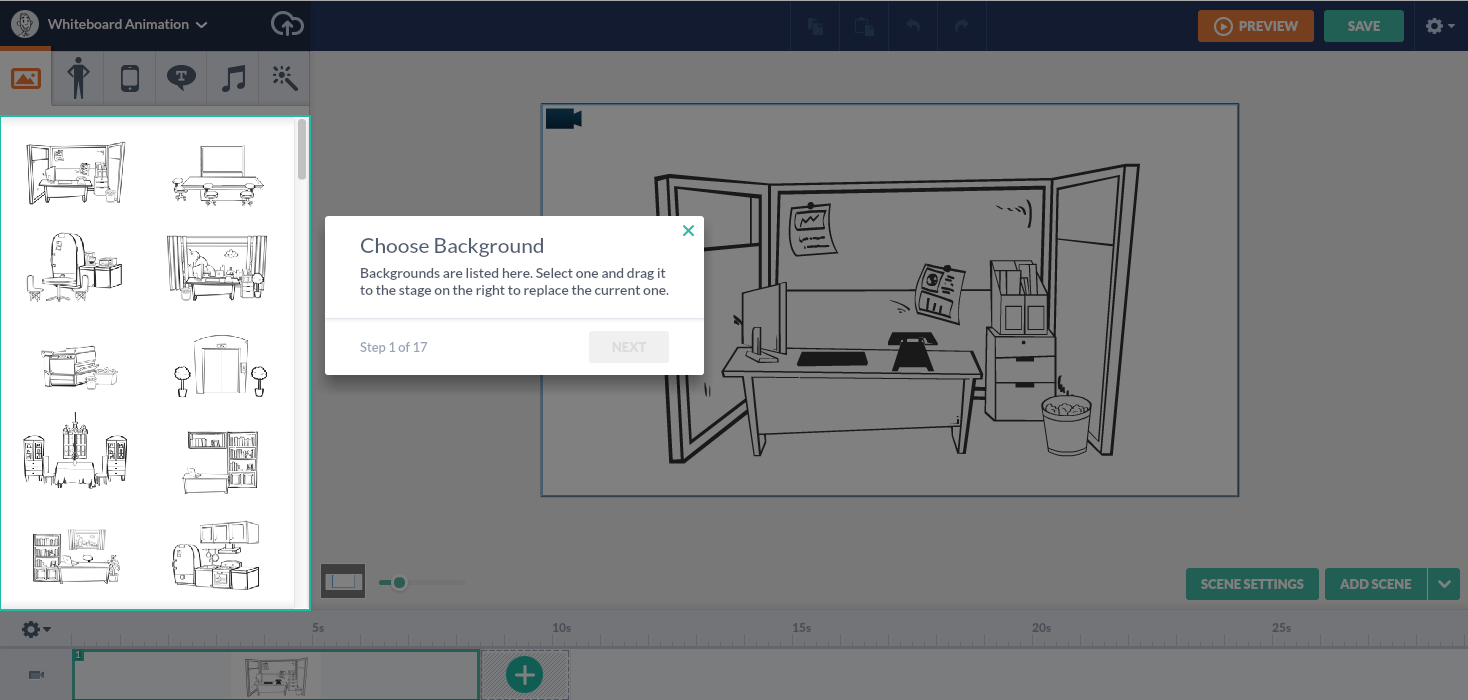
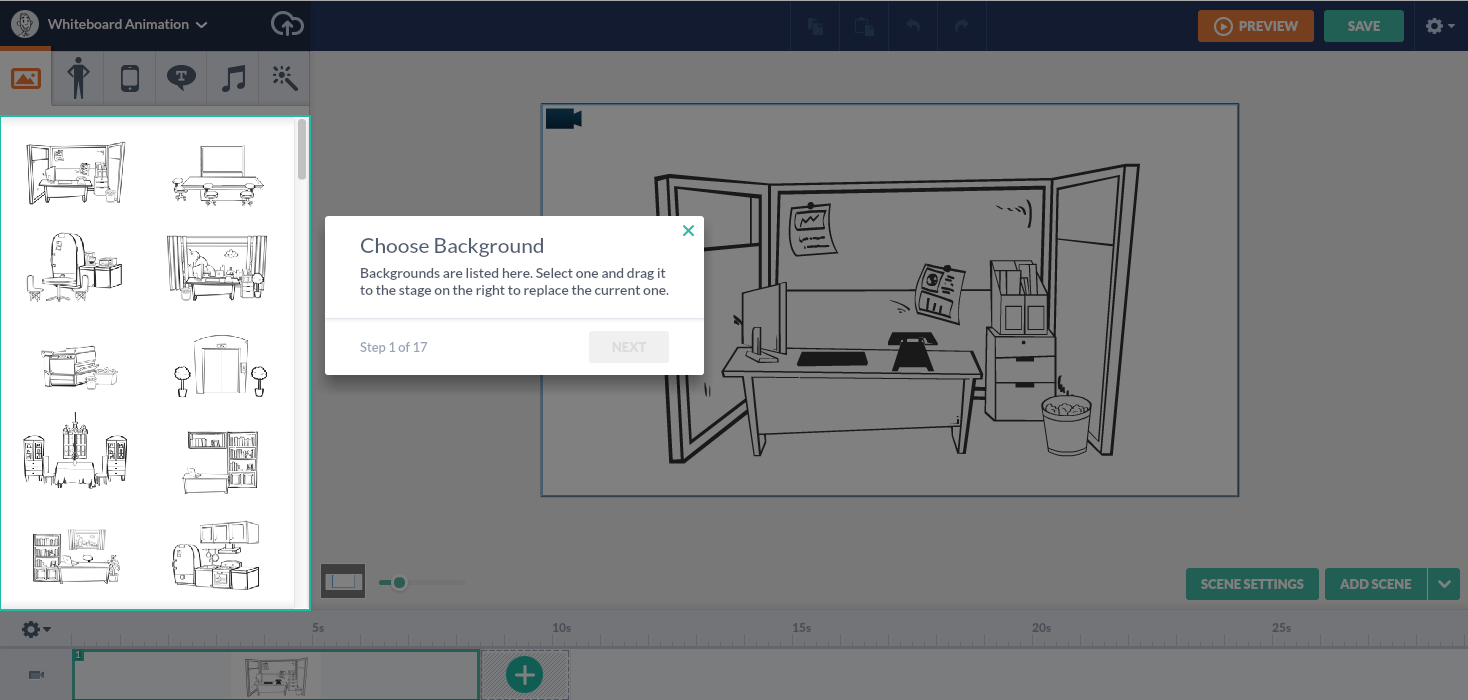
The tutorial outlines the basic process, which, for the whiteboard animation example, goes like this:
- Choose a background.
- Choose your characters.
- Place and move your character.
- Make the character act, using a wide variety of stock poses and animations.
- Make the character speak using your own recorded voice or using the text-to-speech function that is built in.
- Move to the next scene, as characters can only perform one action and speak one line per scene.
The process is very quick and easy, and their step-by-step tutorial makes it ridiculously simple to get your first animation created in no time flat, even if you have no clue what you’re doing when you start.
They currently have two pricing levels for professional videos, including a third tier for companies that need to purchase three or more subscriptions at once.
There is a $39 per month or $299 per year tier that offers export resolution up to 720p and offers all features except clickable links, removing watermarks and transferring commercial rights. This one is called “GOPUBLISH”.
The “GOPREMIUM” tier is $79 per month or $599 per year and offers all features, including video up to 1080p, clickable links, removing watermarks and transferring commercial rights.
PowToon
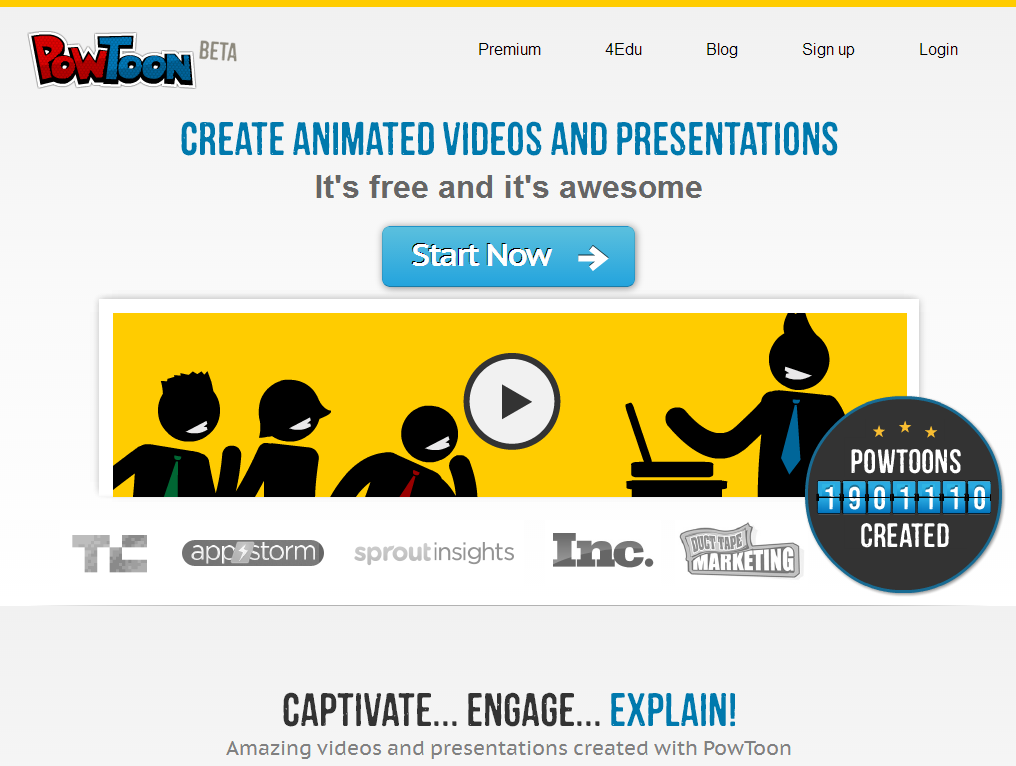
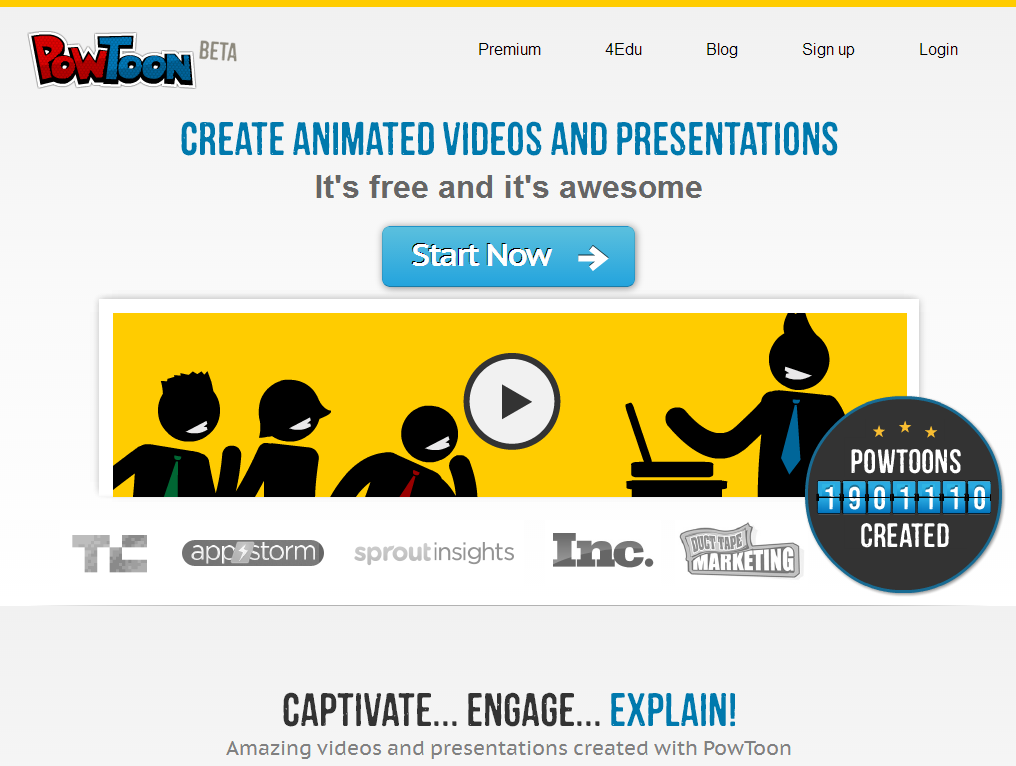
PowToon is quite similar in many ways to GoAnimate, but with a few key differences.
Once you log into your account, you’ll be presented with a popup window asking you what type of project you’d like to create:
Once you select one, for example “Promotional Video”, you may be presented with another range of options, such as templates:
Next, you’ll be asked for a title and description:
While you wait for the PowToon interface to load, you will be presented with a quick video tutorial that shows you a little bit about how PowToon works. You can watch this video or just click the “Close” button at the bottom to proceed.
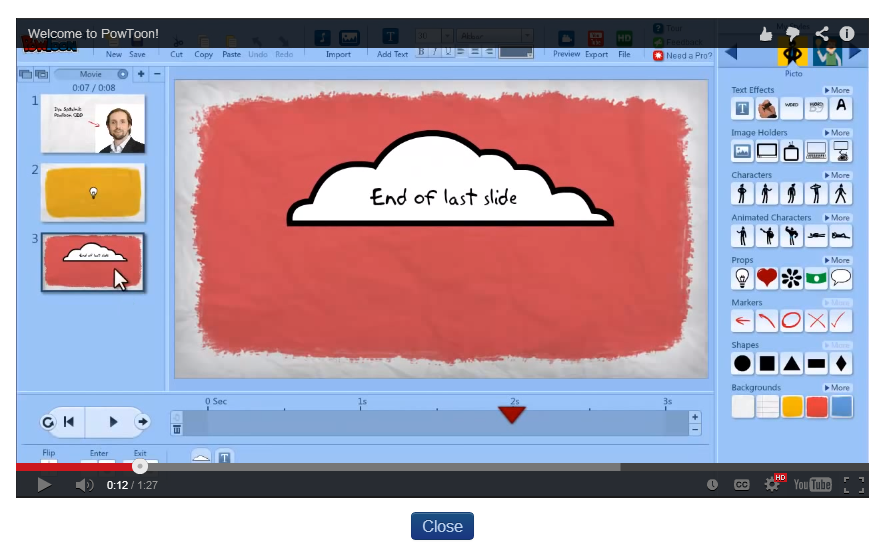
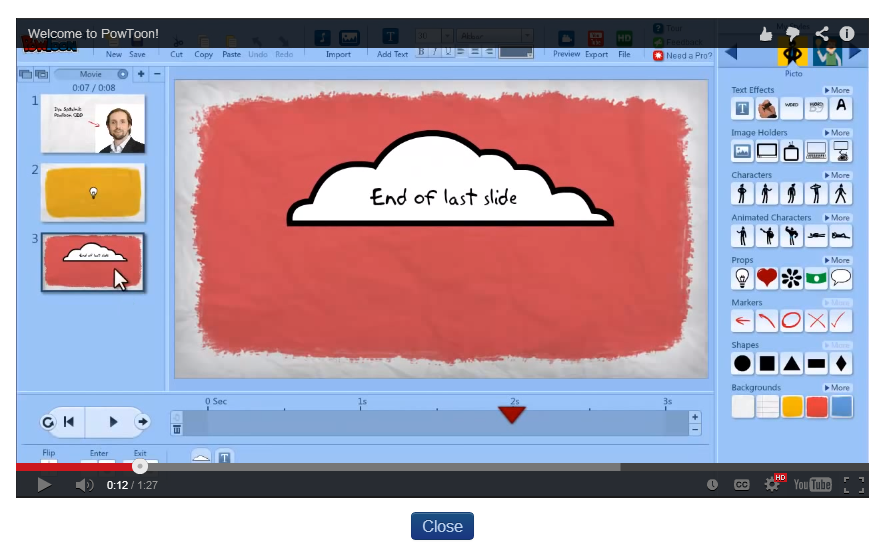
In the center of the screen you will see your current presentation. On the left is each scene in your movie, and you can add transitions from scene to scene. At the top is the main menu with basic functions such as copy/paste, save, and adding sounds and images.
On the right is a section to add elements such as characters, props and shapes, and on the bottom you’ll find buttons to play your animation.
PowToon has considerably cheaper pricing than GoAnimate, but their templates aren’t quite as varied.
VideoScribe
>> http://www.videoscribe.co/
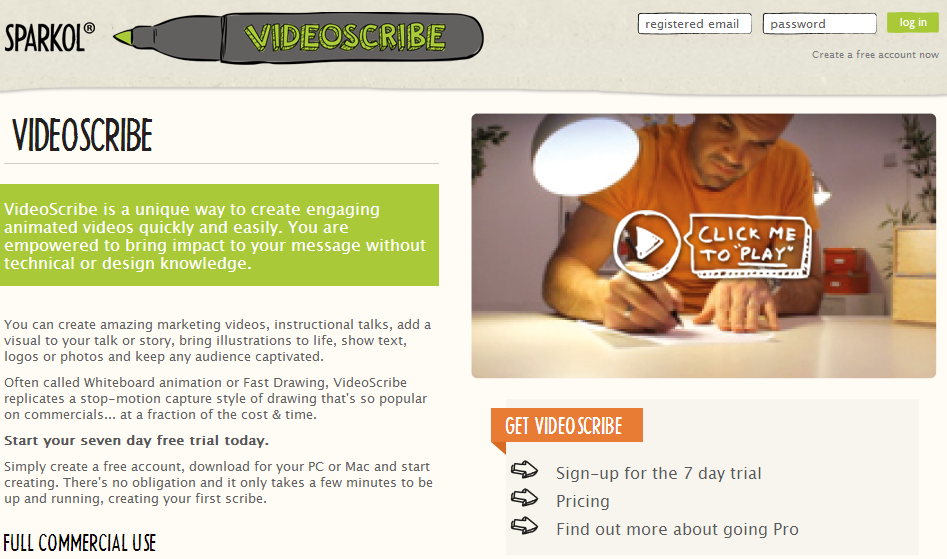
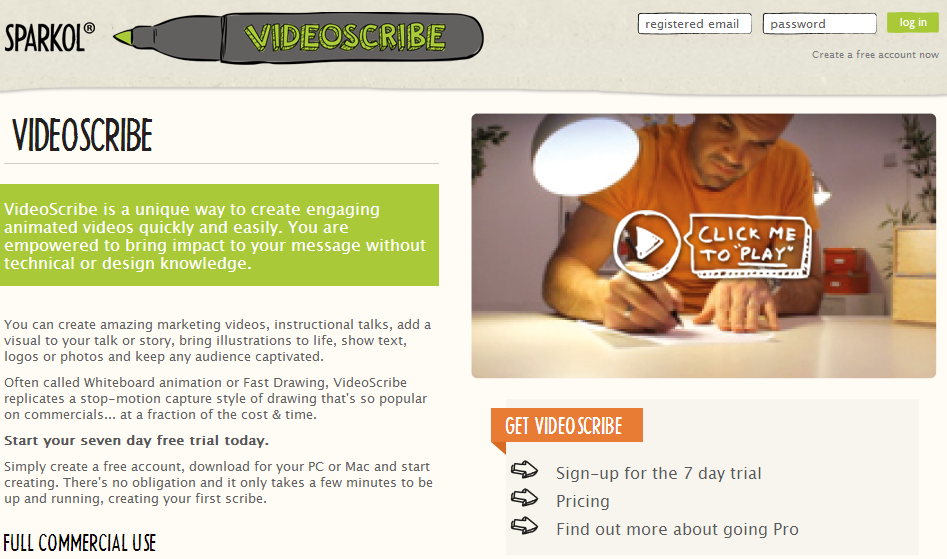
VideoScribe from Sparkol is a simple solution for creating stop motion style animations using drawn text and graphics. A stock hand wielding a Sharpie marker is animated to draw or write whatever you add to your presentation, and other animation effects are also available. You can even add photos of your own hands wielding whatever instruments you’d like to use.
You can see some samples here:
>> http://www.sparkol.com/home
Sparkol has a great set of tutorials set up on YouTube as a playlist. You can see this playlist here to learn more about the Sparkol interface and how to use it:
>> https://www.youtube.com/playlist?list=PL941uNyvzPSFVX7Turb-DCTikB4FwLL55
Pricing is very competitive, and is less expensive than GoAnimate. They even have a lifetime option that makes it even more cost effective.
Tips for Better Whiteboard Presentations
Here are some helpful tips to make it easier to create effective and entertaining whiteboard videos. Some of these tips apply to taking head videos, and others apply to screencast style videos, but many will apply to both.
- Use Great Lighting – Don’t attempt to film a whiteboard video in a dimly-lit room. Use quality lighting to ensure the subject and whiteboard are clearly visible, and make sure the lighting isn’t casting any glares that might hurt viewers’ eyes or cause bright spots where the whiteboard is not visible.
- Don’t Block the Whiteboard – Too many people create whiteboard presentations and then stand directly in front of the board for the majority of the presentation, making it difficult for viewers to see what’s going on. As you film your presentation, stand to the side of the area in which you’re currently drawing/writing to allow viewers to watch as you’re doing it. No one wants to see three minutes of the back of your head while waiting to see what you’ve written or drawn.
- Use Sound – Sound is a critical element in whiteboard presentations, because it makes them less dull. A video that has no sound at all will often make the viewer question whether or not something is wrong with their sound device. Narration, or a combination of narration and music, is ideal, but even a great music clip that matches the feel of your presentation will make a difference. If you are afraid to narrate your own video because you hate your voice, have a thick accent, you’re using a pseudonym in your business, or another reason, you can hire someone off of a freelance site or Fiverr to narrate for you. Just provide a script, and then create the video based on their narration.
- Use Quality Equipment – Make sure you’re using the best camera and microphone possible. If the sound or video quality is poor, the viewer’s experience will be poor.
- Don’t Talk Down to the Audience – While it’s important to assume that viewers won’t have a complex grasp of your subject in order to make sure you explain things well enough for beginners, never talk down to your audience by saying things such as “you probably won’t understand this, but…” or “this is a really complex subject that I won’t get into…”. Just explain things thoroughly and never state that you think people wouldn’t understand something or accidentally insult their intelligence.
- Don’t Focus Purely on Data – If you focus on data such as statistics, facts and figures, your presentation will be boring. Include some interesting information, too, rather than making a stuffy piece that will put people to sleep.
- Use a Graphics Tablet – If you’re using a screencast program to create your whiteboard presentation, consider using a graphics tablet instead of a mouse or trackpad to draw and write. A simple graphics tablet is only around $50 to $100, and if you intend to do more than a handful of videos will really make a difference. You can also buy an older model on eBay for very little money. A graphics tablet will make your drawings and writing look much more fluid, natural and legible.
- Plan Carefully – It’s a good idea to plan your presentation thoroughly before you begin. You don’t want to have a lot of pauses while you think of what to say next. This will bore your audience and potentially even make them doubt your credibility. Plan your presentation step-by-step before you start filming, and perhaps even do a few run-throughs before you actually film.
- Study Other Presentations – View a number of different whiteboard presentations in a genre similar to yours in order to find out what makes them successful. Take note of what you like and don’t like about each one as you watch, and make sure to keep those things in mind as you create your own.
- Don’t Include Too Much – It’s a common mistake to want to include too much in your presentation. After all, more is better, right? Not always. In the case of a presentation, it should be concise, succinct, and include only as much pertinent information as it necessary to deliver your message. Including more information will only confuse and/or bore your audience.
Conclusion
Whiteboard presentations can be incredibly powerful tools for marketing, teaching and communicating, but most people have the misconception that they have to be artists or technically proficient to create one. Hopefully now you see that isn’t true.
Using the tools we’ve looked at in this report, you should now see that you can create great presentations even if you aren’t a tech wizard or artist, and even if you have no video production experience at all.
Whiteboard presentations are useful for a wide variety of functions and make it easy to explain concepts that might be difficult to grasp without the added visual impact. This is particularly useful if you’re an educator or you’re training people in a particular subject, but also works well for marketing purposes.
Don’t be afraid to try out different software to see what works best for your style and what you need it to do.
Good luck!