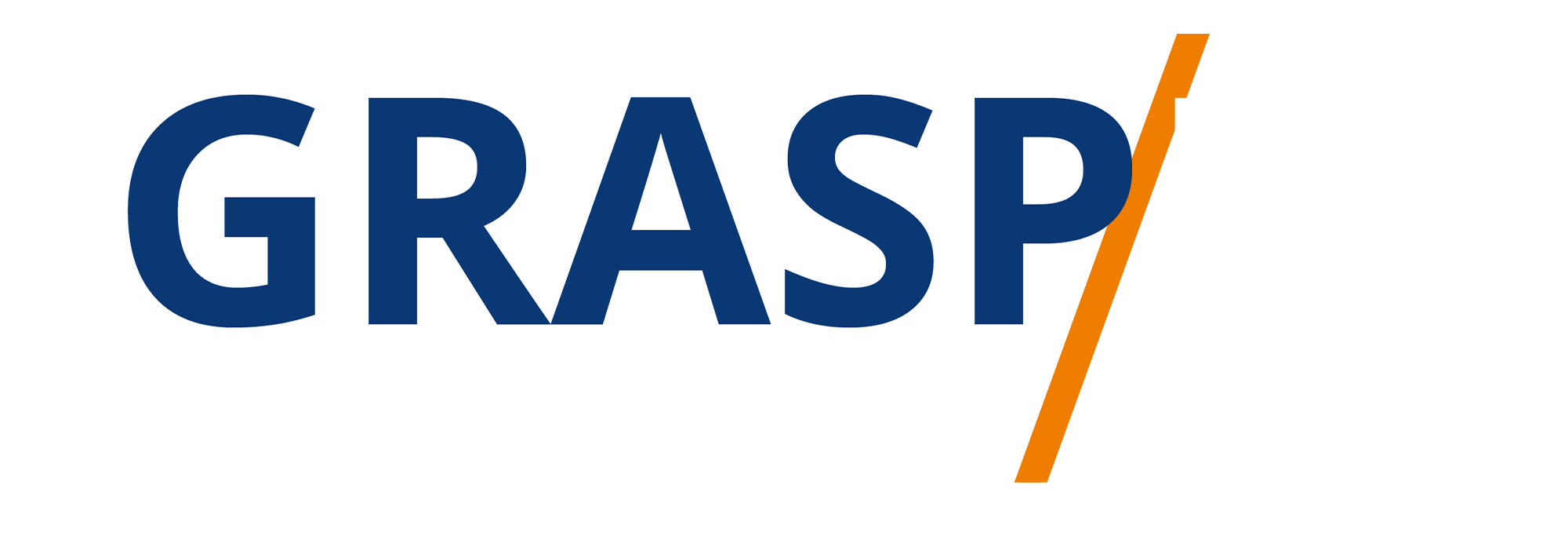Connecting Your Autoresponder
Video Transcript:
Welcome back. Now, in order to integrate your email auto responder to your event, you're going to need to connect using a third party system. You can do this with your autoresponder connected to a third-party cloud-based connector, such as Zapier, and to use Zapier, we're going to need to connect our summit account, where they wait in need to decide the autoresponder we're going to use.
Now, in the case of this example, we're going to use the MailChimp autoresponder. What we're basically going to say is that when there is going to be a new attendee to a particular event, we're going to want to have that individual added to a specific list within our MailChimp account.
Now, one thing that we can do inside of Zapier is we can make it so that we can update a subscriber. So if we already have the subscriber on our list, we can update that individual within our autoresponder when they attend a specific event inside of our Hey Summit account. What we're now going to do is click try it. We are first going to start by working on the trigger and we're then going to connect our Hey Summit account. And we can do that by clicking this authorized button to add Hey Summit to our Zapier account, we are going to test the trigger inside of our account and then click continue. We're then going to need to connect our MailChimp account. Once we've done that, we'll then click continue, we're then going to choose a specific audience.
Zapier will then look inside of our MailChimp account. We will choose one of our MailChimp list or audiences for the individual to be added to within the trigger, where they going to map the email address.
We can choose whether we want to have the individual double opted in. We can choose to have the individual if they're already part of our list to be updated, we'll then click yes. We can choose an already existing tag to update the individual if they are already part of our list, or if the individual was going to be new, we can have that individual added with a specific tag.
And in order to do this, the tag that you're going to want to use will already need to be set up inside of your autoresponder or in this case, your MailChimp account, we're now going to click continue. We can then test and review our connection. We're told by Zapier that the subscriber has now been sent to our MailChimp account, and we can now see inside of our MailChimp account. And we can see that this individual has been updated with a tag through their attendance from our Hey Summit event.
Okay. So with that, thanks. And I will see you in another video.