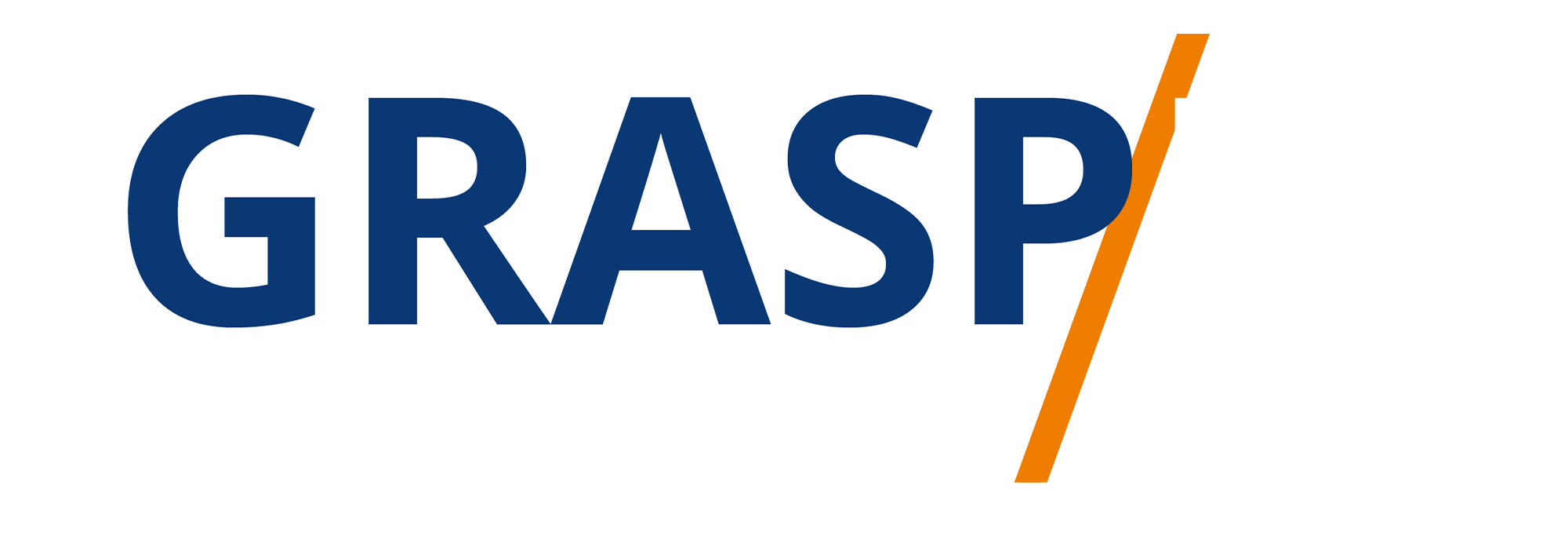The GoToWebinar Event Platform
Video Transcript:
Welcome back. In addition to the webinar platform, Go-to-webinar has what it calls a Virtual events platform and what you'll need to do in order to use it is you'll go over to the tab to the right of its regular webinar platform. You'll then go and then schedule a virtual event. You're going to give your virtual event a title and you'll need to select that you're going to do a virtual event.
And you'll notice here that Go-to-webinar says you're going to be doing a multi-session, interactive online event through virtual events. You're going to determine the start date of your virtual event, and then you're going to determine the end date of your virtual event. Once you've set the overall schedule for your virtual event, you're then going to schedule the event.
Now, one of the things you'll note about the virtual event in Go-to-webinar is that the virtual events are scheduled as a webcast. So these will not be in the traditional webinar format. That means that your attendees will be able to attend the virtual summit using their web browser. We're now going to click continue. Once we click the schedule button we'll then have our event dashboard. Go-to-webinar, allows you to add your website to the page. It also allows you to add any of your social media to your page.
Now you can also add something called Go-to-stage. However, we're going to cover that in a separate video. We're now going to click save. You are going to then look to your registration area and you can either have automatic approval, or you can have manual approval for the individuals attending your event.
You're going to write in your panelist and you'll be able to spell out the individual, their email address, their title, organization, bio, as well as their social media. Now, these individuals will show up on your registration page. We are then going to click done. What you'll then do is to set up your agenda and your sessions. You can set your sessions up as a new live session, or you can set them up as a new recorded session.
So if we are going to set up a session as a webinar, we can use one of our panelists as a speaker. We can also have recorded sessions on specific days, and we can use any video that we have uploaded to our video library in go the webinar. So basically, we can host a multi-session series within Go-to-webinar. What you'll then have is an entire event URL and individuals will be able to attend the event by registering for all the sessions at one time.
Okay. So with that thanks. And I'll see you in another video.