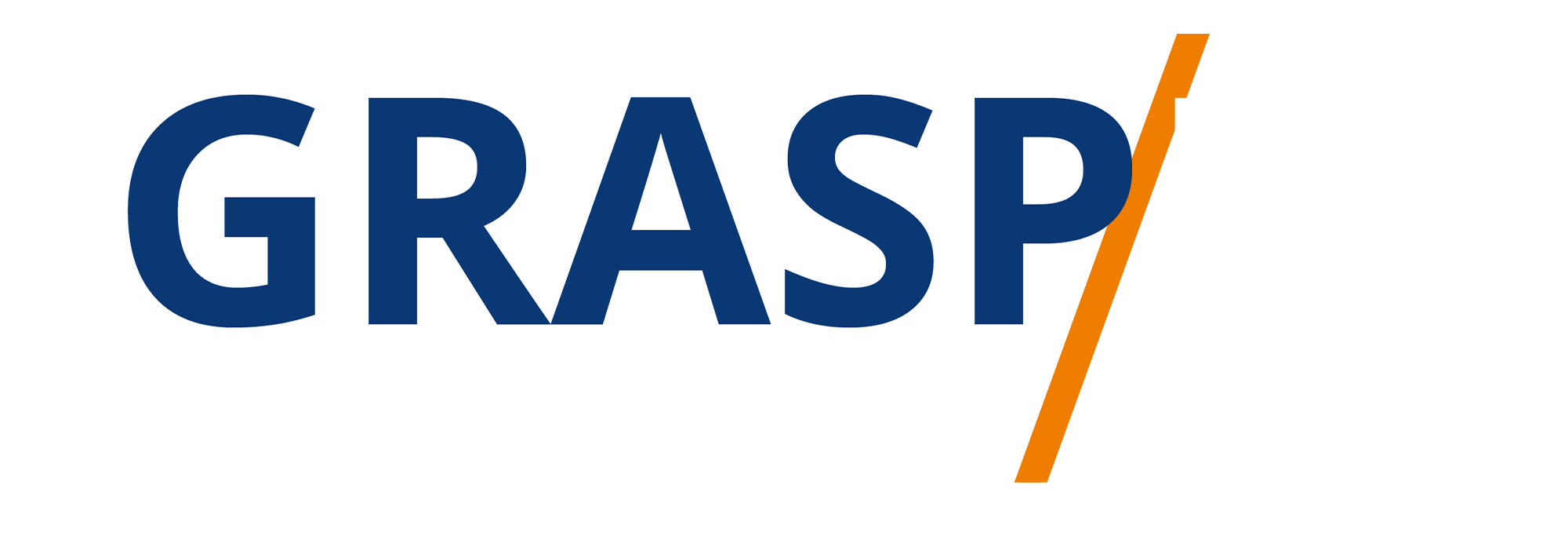Add Text to Your Video
Video Transcript:
Welcome back. Now, if you reopen the TikTok app, you're going to notice that your video is still looping while you edit it until you publish. What we're now going to look to is the "Text" tab. And if we type on that tab, you're going to notice that you can type in any kind of text and you can type in several different formats.
As you can see, you can use classic typewriter handwriting, and various fonts available for you to place on top of your video. You can use different kinds of justification. As you can see, you can left-justify, right-justify, or center-justify. And you can style your texts in different ways by tapping on the letter A on the left-hand side.
To add text to your video, you're going to decide on the color, and then you're going to type in the text. Then you can decide on how you want to justify the text. If you want to change the font, you can do that. If you want to change the color background, you can do that. And then if you want to change the style of the text, you can do that.
Once you have your text in the way that you want, you can then click "Done". And you'll then see your texts appear on your video.
Okay. With that, thanks. And I will see you in another video.