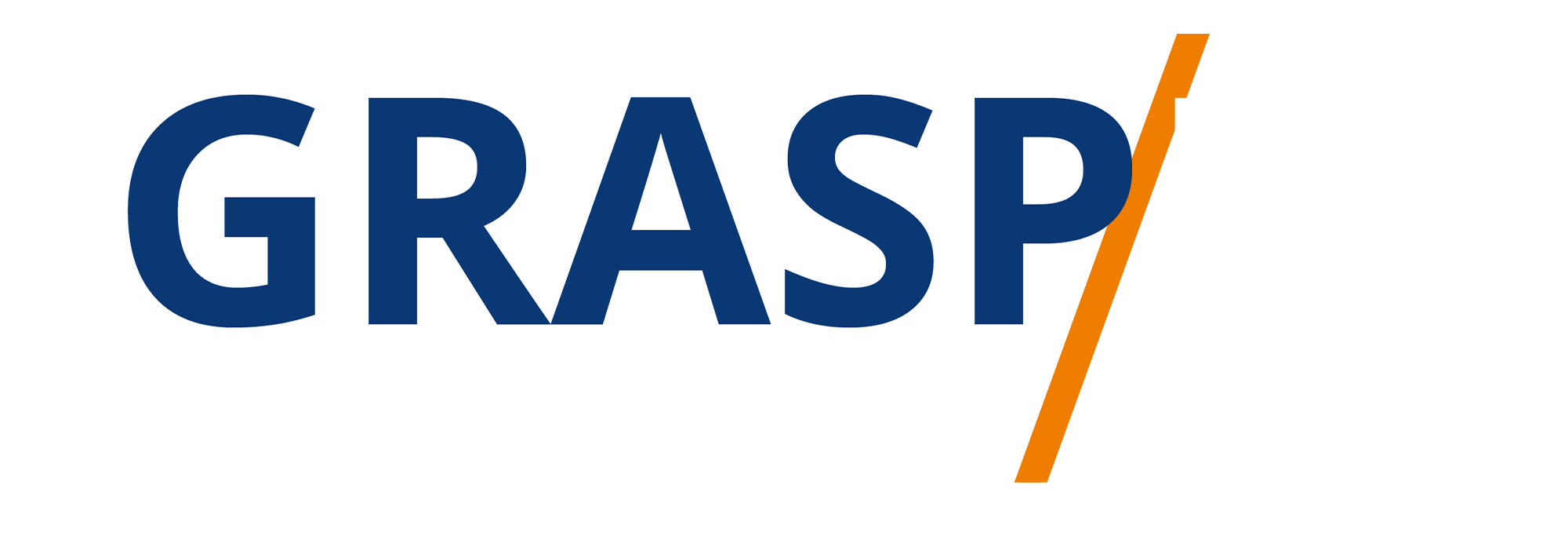Adjust the Clip
Video Transcript:
Welcome back. In the upper right-hand corner, in the second icon down, there is an "Adjust Clips" tab. You can tap on that area. So TikTok will then give you a warning that you are going to be adjusting your clips and that adjusting these clips will discard any new edits that you have. What we're going to do now is you're then going to click "Continue".
And what you're going to see is that the clip will loop and play. What we're going to do is we're going to take our finger and we're going to adjust the size of the video to about eight seconds. And as you know, the video started at 15 seconds.
Now, when we start to suggest my process, you will no longer hear or see any of the voice effects or anything that we have done. And if you go back to the beginning, what you'll notice is if we tap on sound and we tap on volume, your original sound is going to be back in a way that you can then adjust the original sound to be exactly what it was.
So by adjusting the clips, you will get rid of your effects, you will get rid of your text, and you will get rid of your stickers for your final video. So it is a good idea that if you're going to work with those features that you start by adjusting your clip first before you do them.
What we're going to do now is we're going to tap on "Adjust Clips". We're going to slide the clip back and we're going to leave it at that point. What we're then going to do is to tap the "Save" button.
Basically, now our video is going to be half the size because we adjusted the size of the clip. What we can do now is to go back through and work with our sound. We can then work with our effects, our texts, our speakers, and our voice-over to fit the new video.
Okay. With that, thanks. And I will see you in another video.
Okay. With that, thanks. And I will see you in another video.