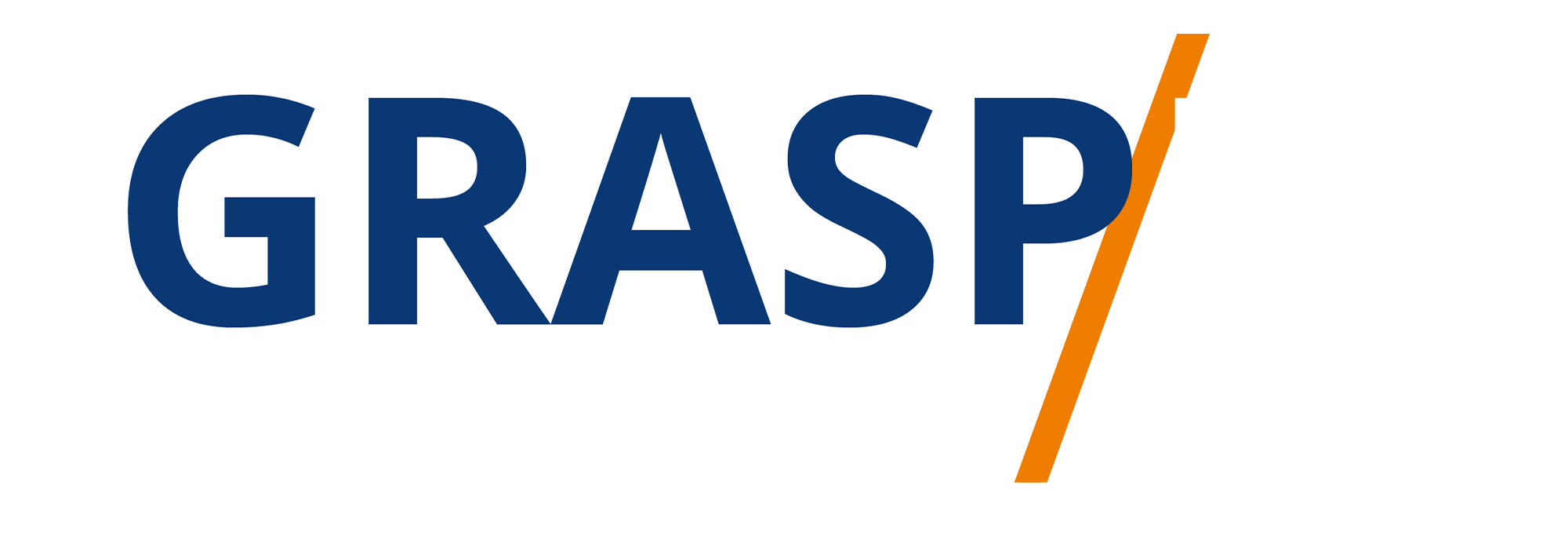Upload From Your Mobile Device
Video Transcript:
Welcome back. Now, one thing that you can do is to upload a video from your mobile device that you have already created. You can upload a video that you shot with your camera, or you can even upload a video that you screen-recorded.
So what you can do is to go to the plus button and you will then click the "Upload" button. And what you'll see, there are the videos that you have created and are on your mobile device. We are going to select the video that we're going to be uploading to TikTok. We're then going to click "Next".
Now you'll then see the video as it is going to play. And if you want to make changes to that video, you can then make changes to it. For example, if we tap on the first button on the right, we can speed up the video or we can slow down the video. And you'll see the timing has slowed down. We can tap on the clock and then it will go away.
You can also tap on the other video and you'll see that the video will then be rotated. We can turn the rotation off or rotate it back to where it is going to be. You can shorten the video clip or you can go back and then re-select the video if you don't like the selection that you made.
What you can then do once you have made the changes you want to make is to tap on "Next". You can then work with the effects available to you: the sounds, the effects, the text, the filters, and then the voiceover.
Once you work with the video, you can then click "Next" and your video is then ready to post using all of the items that you use for the other video.
Okay. With that, thanks. And I will see you in another video.