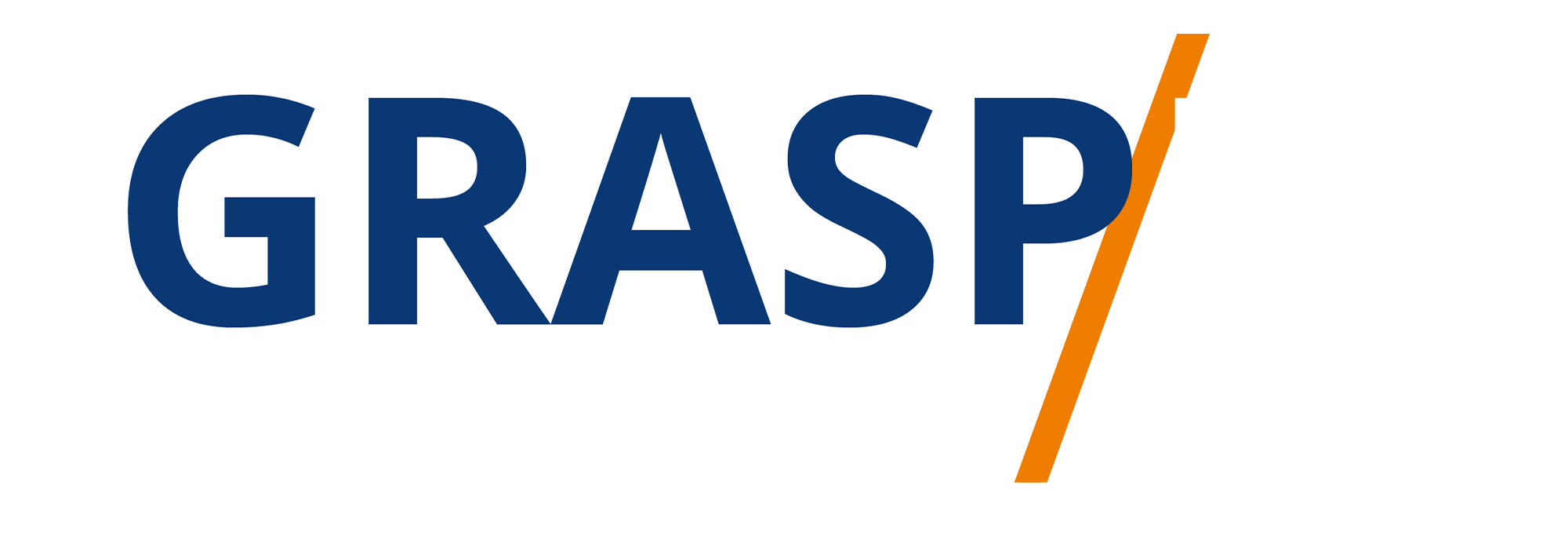Create an Event
Video Transcript:
Welcome back. Now if we take one step back on the menu bar, we can go back to the event calendar. And the reason that we want to do that is because we want to look to the upper right-hand corner, so that we can click on the event creation tab. And it's here where we can create our own event. And what you'll notice is that the first thing you're going to need to do is to give your event a name, now you will be considered the host.
And what you can do is you can add in a cohost. And so, you can tap on adding a cohost. I don't need to do this; you need to ping people that are already following you. And so, if you don't have any yet, you'll need to start working to get people following you by engaging them in conversation. What you'll do then is you'll set the date for your event, you'll then set the time for your event.
You'll then write in your description of the event. And once you've done that, you can then publish your event. Once you have published your event, you can click the share button. And you will be able to share your event on your iOS related platforms. You can also tweet your event. And if your Twitter is connected to your clubhouse, your event will be prepopulated.
You can copy your link to your clipboard so that you can use it in other applications in your iOS device. And then you can add it to your calendar so that you will know when it's going to occur. And your event is now ready for you to begin networking in order to work with people to become part of it. Okay, so with that. thanks, and I will see you in another video.
