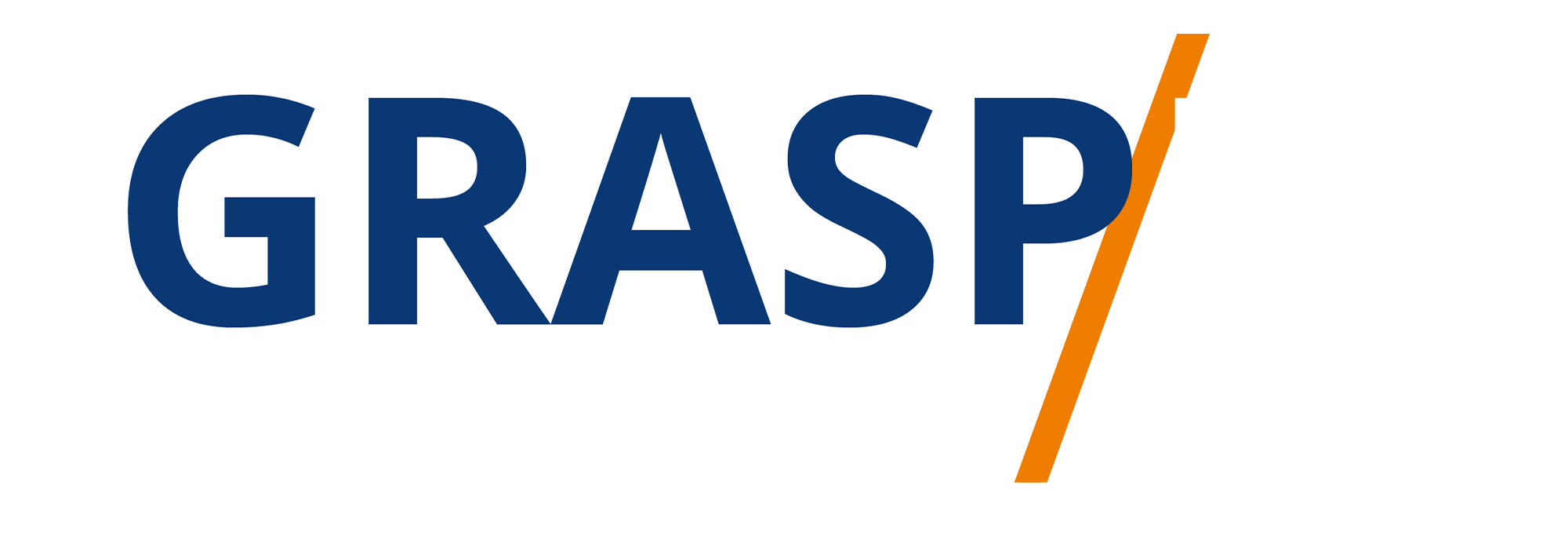1. Log in to your WordPress account: To create a blog post, you will need to log in to your WordPress account. This will take you to the WordPress dashboard, where you can manage your website and blog.
2. Click on the “Posts” tab: Once you are logged in, click on the “Posts” tab on the left-hand side of the dashboard. This will take you to the posts section of your WordPress site.
3. Click on “Add New”: On the posts page, click on the “Add New” button at the top of the page. This will open a new post editor where you can create your blog post.
4. Add a title: The first step in creating a blog post is to add a title. This will be the main heading of your post and should be attention-grabbing and relevant to the content of your post.
5. Write your content: After adding a title, you can start writing your blog post. Use the formatting options at the top of the editor to format your text, add headings, and insert images or videos.
6. Add categories and tags: On the right-hand side of the editor, you will see options to add categories and tags to your post. Categories help organize your posts into different topics, while tags are more specific keywords that describe your post.
7. Set a featured image: A featured image is the main image that will be displayed with your post. You can add a featured image by clicking on the “Set featured image” link on the right-hand side of the editor.
8. Preview your post: Before publishing your post, it’s a good idea to preview it to see how it will look on your website. You can do this by clicking on the “Preview” button at the top of the editor.
9. Save your post: As you work on your post, make sure to save your progress regularly by clicking on the “Save Draft” button at the top of the editor. This will ensure that you don’t lose any of your work.
10. Publish your post: Once you are happy with your post, you can publish it by clicking on the “Publish” button at the top of the editor. Your post will now be live on your website for your readers to see. Congratulations, you have successfully created a blog post in WordPress!