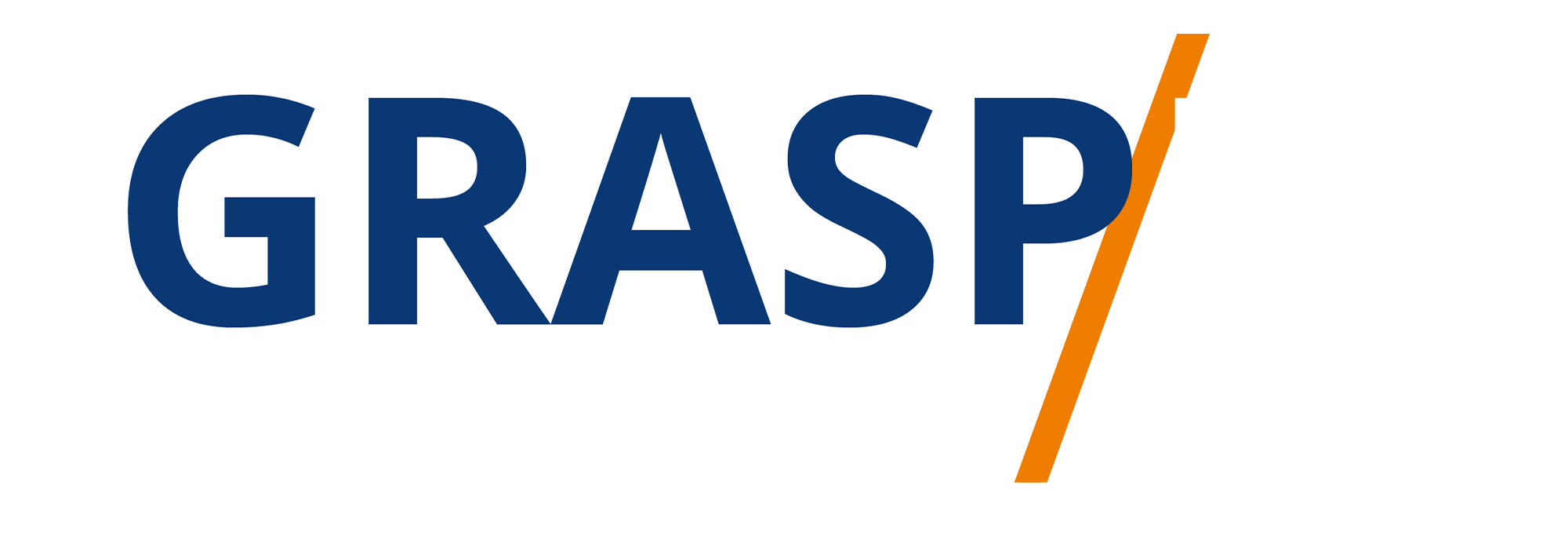1. Log in to your WordPress account.
2. Click on the "Posts" tab on the left-hand side of the dashboard.
3. Click on the "Add New" button to create a new blog post.
4. Add a title for your blog post in the designated field.
5. Write your blog post content in the main text editor.
6. Use the formatting options to add headings, bold or italicize text, and add links.
7. Add images to your blog post by clicking on the "Add Media" button above the text editor.
8. Upload images from your computer or select from the media library.
9. Edit the image size, alignment, and add a caption if desired.
10. Use the "Preview" button to see how your blog post will look before publishing.
11. Add categories and tags to your blog post to help organize and categorize your content.
12. Set a featured image for your blog post by clicking on the "Set featured image" link on the right-hand side.
13. Choose an image from your media library or upload a new one.
14. Use the "Excerpt" field to add a short summary of your blog post.
15. Add custom fields, if desired, to add additional information or metadata to your blog post.
16. Use the "Publish" box on the right-hand side to set the status of your blog post (published, draft, or pending review).
17. Set a publication date and time for your blog post, or schedule it to be published at a later date.
18. Use the "Save Draft" button to save your progress and come back to it later.
19. Once you are satisfied with your blog post, click on the "Publish" button to make it live on your website.

GRASPED Nineteen Steps Needed To Create A Blog Post In WordPress
AI DISCOVERY
Submitted by:
GRASPED Digital