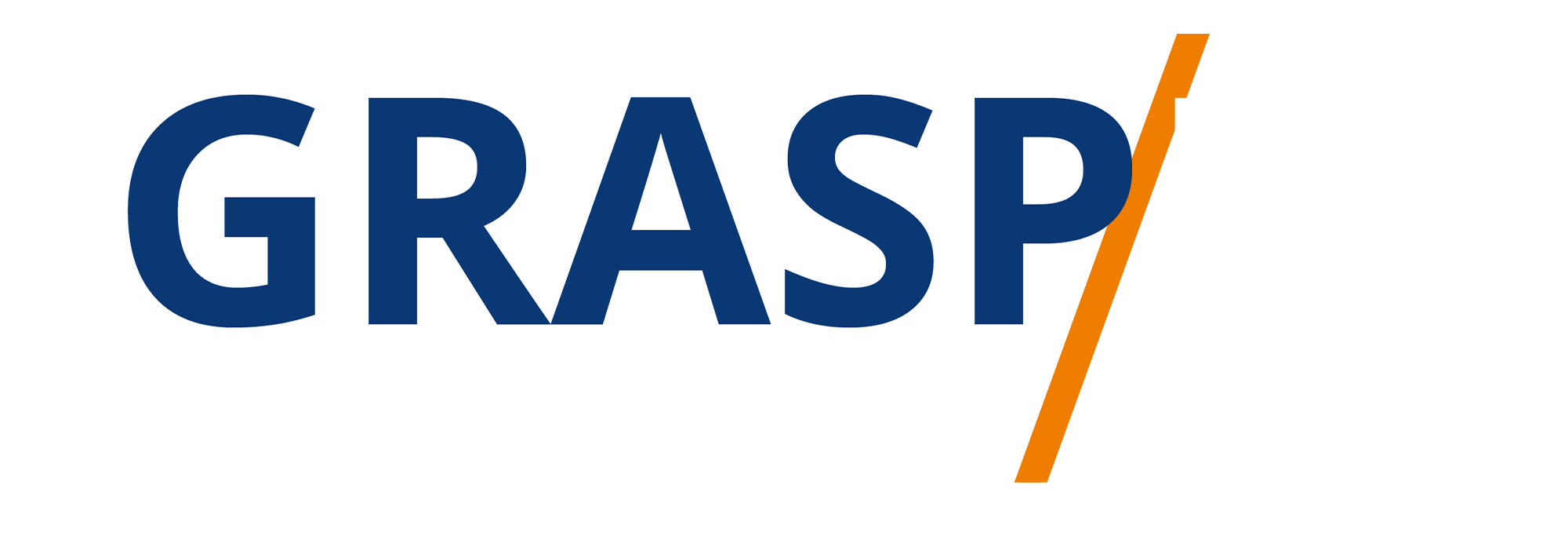Events Menu & Tab
Video Transcript:
Welcome back, at the very top next to the invitation then you are going to see that there's going to be a calendar link. If you press on that calendar link, you're going to see events, that clubhouse things are relevant to you, and that you can attend. You are also going to be able to sort for specific events. And if you press the very top menu, you're going to be able to select all of the upcoming events. And that's everything in your universe.
When you press all upcoming, you are going to see events that are in progress, as well as events that are going to be happening in the future. And what you can do is you can press on those events. To find out more about the actual event, you are going to notice controls on each of those events. For example, what we can do is we can share the event. And we can share that event using any of our iOS platforms. Now we have Twitter connected, so we can tweet this event.
We can copy the link to that event into our clipboard so that we can send it via email or any of our platforms. And we can add it to our calendar that we have available to us on our iOS device. So for example, you see the available calendars that we have, and we can add event to that calendar. What you will also see on the very top right is you're going to see a bell and what you can do is you can follow this specific kind of event.
And basically, you will get notification of these events when they're happening. And you can do the same if you press the top right-hand corner when you're looking at the entire group. You can click on my events if you've scheduled any event of your own. Okay, so with that, thanks and I will see you in another video.