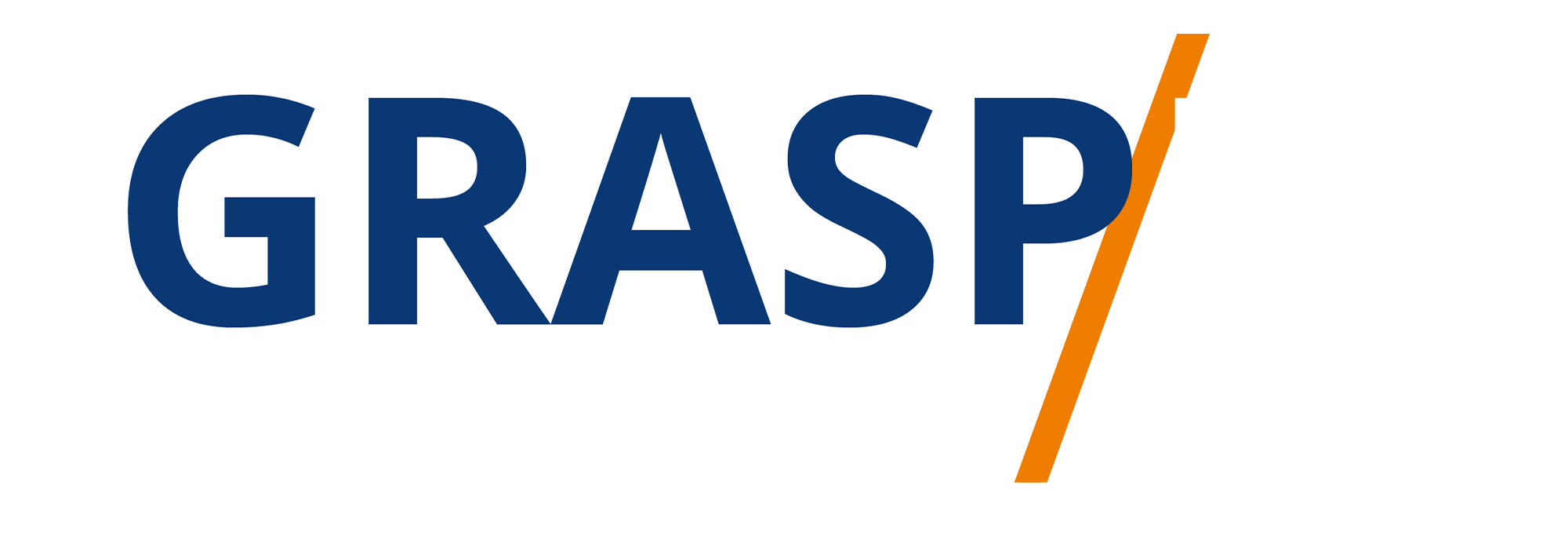Support Connection to Booking
Video Transcript:
Welcome back. Now one aspect of the booking process is you want to be able to communicate using your support system with your speakers in case they need something. And to do that, you're going to want to integrate your support system with your booking system. Now, what you'll see here is that you won't be able to use a Zapier integration with Calendy in order for us to view how this is going to work.
So we're going to undertake the same process, but we're going to use two paid systems. We're going to use Once hub as our booking system. And we're going to use Zendesk as an example of the support system. Now you can combine any two systems that you want as long as they connect through Zapier. And what you're going to be doing is you're going to be making sure that when an individual books, their speaking time, that you simultaneously open a support ticket in your current system. So we're going to use Zapier for that purpose. What we're going to do with click, create a zap. And what we want the trigger event to be is a booking within our calendar system. And in this case, we're going to use Once hub as our calendar system. Now we want the process to trigger that a booking has been completed.
So we're now going to click continue. We're going to connect our existing once hub account, and we're going to test our trigger and Zapier is going to look for a recent booking so we can map our processes. So what we want to do is connect our support system. And in this case, the action will take place in our support system, which is going to be Zendesk.
And what we want to happen when there is a booking completed is we want a ticket to be created. We're now going to click continue. We are going to click continue for Zendesk account. For the subject, we're going to write in our own text. Now the requester name; what we want to do is we want to make the requester name, the individual that booked in our booking system. So what we've done is we've mapped the requester name and the request or email from the information that we received from our booking system. And we're going to write in the comment because that is going to be required. And we're now going to click continue. And once we've completed this process, what we have basically now done is when an individual is booked within our booking system, we are also going to simultaneously have a ticket created in our support system. And it will be open with the individual that has signed up to speak at our summit.
Okay. So with that, thanks. And I will see you in another video.
