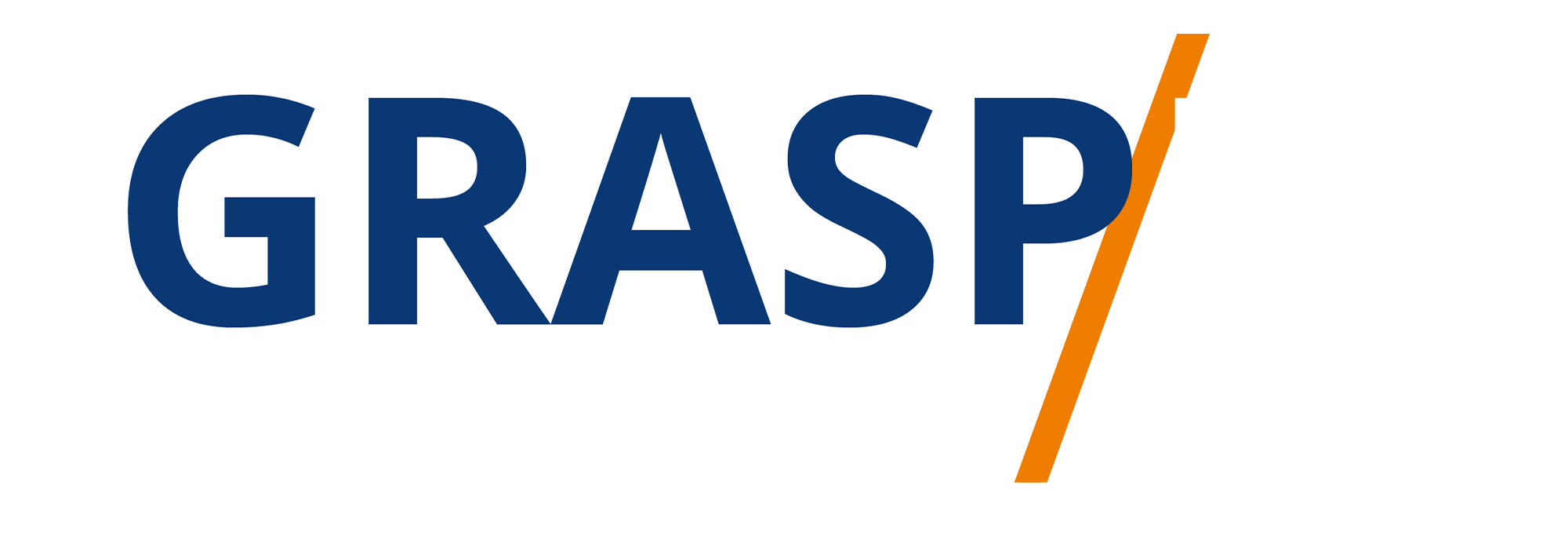Using HeySummit for Pre Recorded Video
Video Transcript:
Welcome back. You can have a prerecorded session for your speaker and to do that, you're going to go inside of the content area. And what you're then going to do is you're going to go to this section called Talks, and let's assume that what you're going to do is to add a specific talk. You're going to give the talk a title and then name your speaker.
You can then click save, you're then going to see your talk available here in this area. What you're then going to do is to go to the ellipsis and you're then going to see video settings. What you're then going to do is to determine if the talk is going to be delivered by a live session accustomed stream, or in this case, we're going to do it with a prerecorded session and you can use any of the video providers that Hey Summit has.
If you're not going to use any of these assigned video providers, what you're going to do is you're going to place here and this area in embed code for the video content you're going to be serving.
And for example, if you are going to use YouTube in order to deliver your talk, you would then place the video ID. You would then click save. What you'll notice then is that, Hey Summit says that the session has been prerecorded and will be delivered at the time for your attendees automatically. Now, if the date has already passed and what you need to do is you need to add a replay, you can use the same process with Hey Summit; you're going to go to this area and you're going to click on this button that says replay details. And what you're then going to do is to go through the same process. So for example, if we were going to use a YouTube replay, we would click on YouTube. We would then write it. We would then place in the video ID, not the URL, and we can then click save.
So basically, Hey Summit allows us to both manage a replay and to deliver it live to the attendees.
Okay. So with that, thanks. And I will see you in another video.